Lead Conversion |  |
Lead Conversion
Lead Conversion is the process of converting a lead into an account, contact, and/or opportunity. Leads are typically generated from marketing events, such as trade shows or mailing campaigns. Once enough information is gathered about a lead to qualify that lead as a potential opportunity, the lead can be automatically converted to an account and/or contact. SourceTap CRM allows you to convert leads on a case by case basis, or to convert a whole list of leads to accounts at the same time.
Conversion of a Single Lead
Individual Leads can be converted from the Lead Detail page. This is done by clicking on the "Convert this Lead to Account/Contact/Opportunity" link as seen in the screen below:
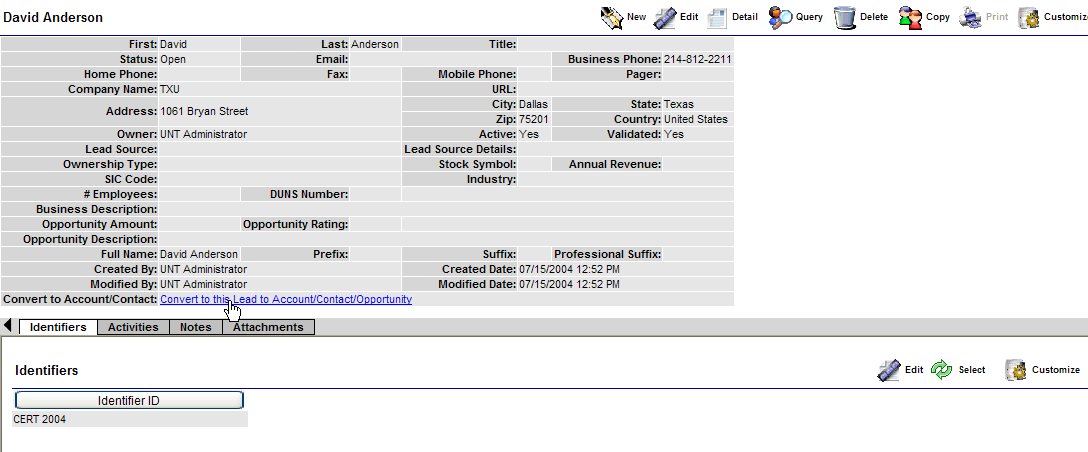
After you click on the "Convert" link, you are taken to a screen that allows you to set the conversion options, as shown below:
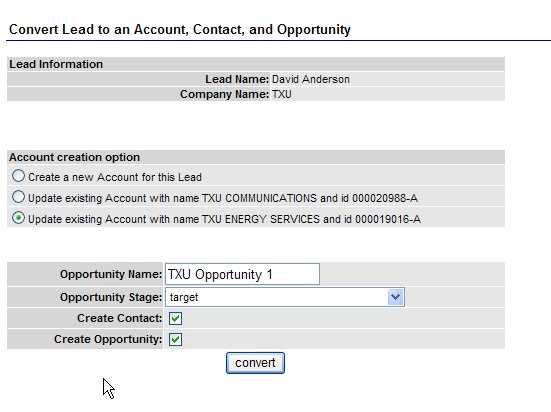
The options screen gives you the ability to create a new account for this lead or to map the lead to an existing account. The system will find Accounts with names that are similar to the company name associated with the lead, and give you a list of accounts that the lead might be linked to. You can also control whether the conversion process will also create a contact or opportunity for the lead. If you choose to create an opportunity, you can set the name of the opportunity and the initial stage to be set on the new opportunity.
Once you click on the "convert" button, you may be taken to a screen that lets you map the lead to an existing contact. This step is only done in the case where you choose to map the lead to an existing account and where there is an existing contact in that account with a name that matches the lead being converted. After this, you will be shown a confirmation screen, as shown below, which will give you a final chance to change things prior to initiating the conversion.
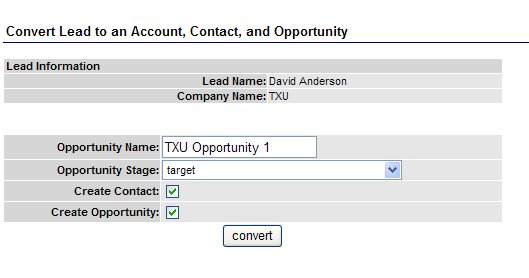
Once the lead is converted, you will get a message confirming the conversion and given a set of links that allow you to navigate to the newly created account, contact, or opportunity, as shown below:
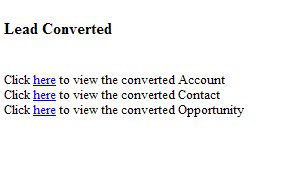
The screen below shows a what a typical contact looks like after conversion
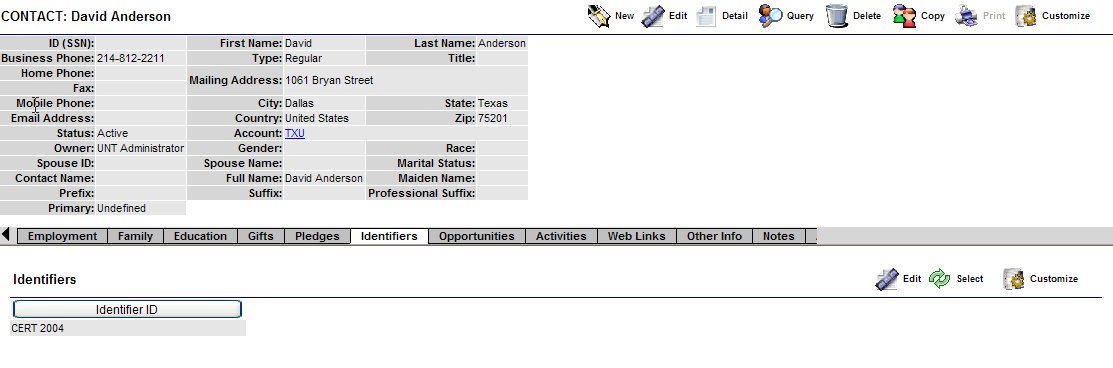
Conversion of Multiple Leads
In order to import contacts into the system, it is recommended that you first import them as leads and then convert them. This helps eliminate the possibility of duplicate contacts being created, as the conversion process allows you to choose whether to create new accounts/contact information of map the lead to an existing account/contact.
To make this process as easy as possible, the system allows you to convert multiple leads at the same time. This option is available in the "Mass Convert Leads" link from the Lead Home page, as shown below:
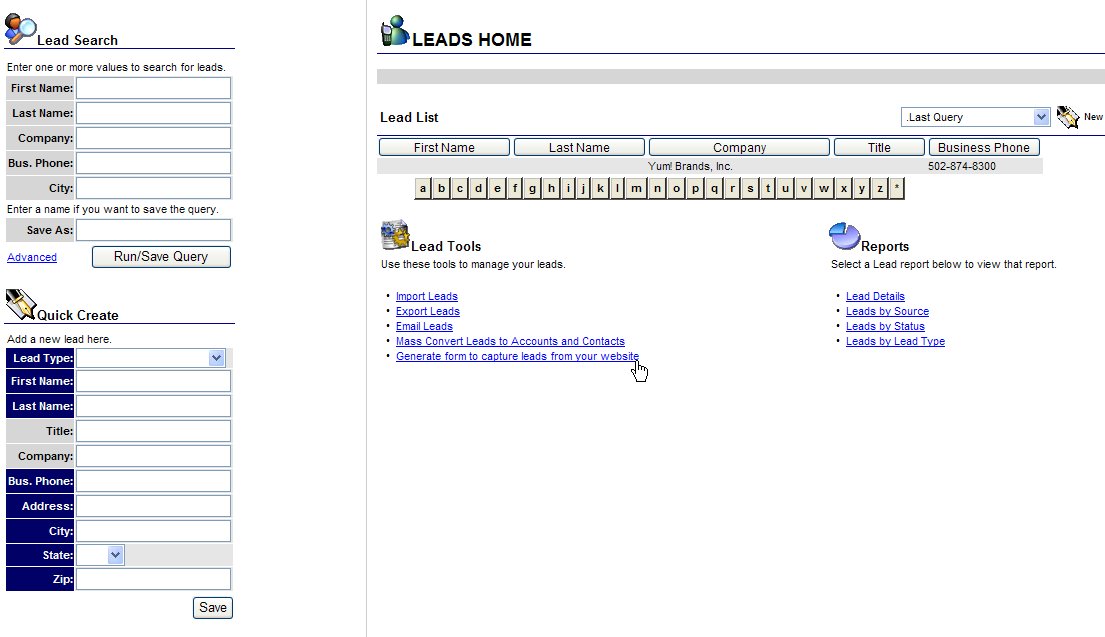
The first step is to choose a list of leads to convert, as shown in the screen below:
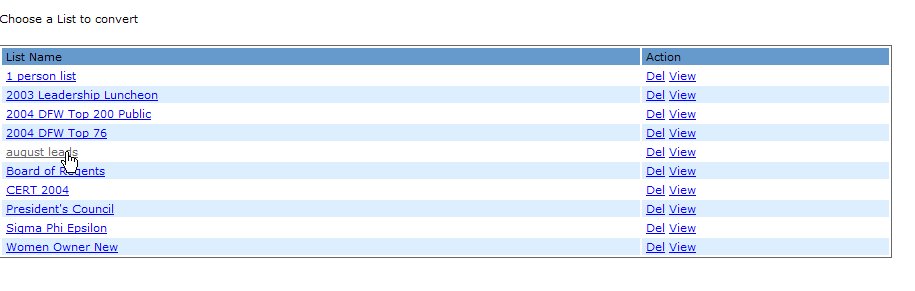
If you need to create a list, you can do it by creating a query and choosing the save results as list option. The list select screen allows you to view the leads in the list or to delete the list or to start the conversion process. If you delete the list, it will not delete the underlying leads, it will merely remove the list. To begin the conversion process, click on the list name. This will take you to the conversion options page, as shown below:
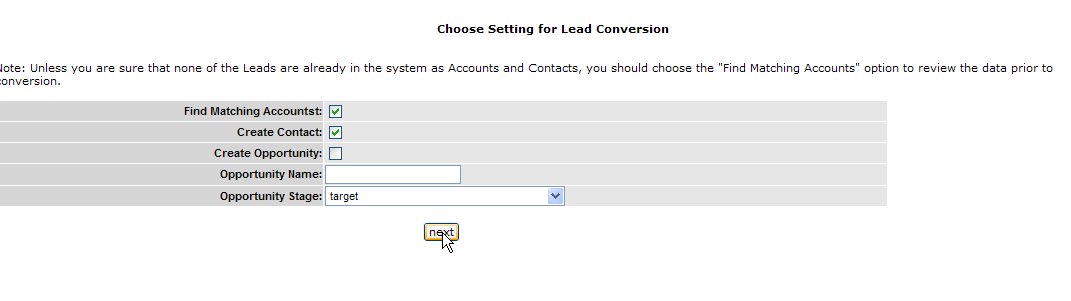
This screen gives you the ability to control whether contacts and opportunities will be created during the conversion process. It also gives you the ability to attempt to match lead information to existing accounts/contacts. Unless you are sure that none of these leads already exist in the database as accounts or contacts, you should leave the "Find Matching Accounts" option checked. When you click "next", you are taken to the account/contact matching screen, as shown below:
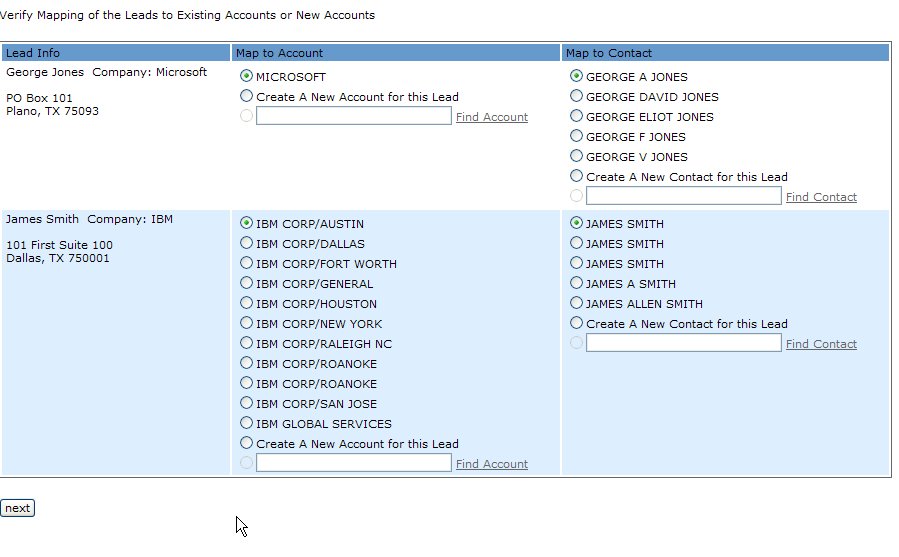
The matching screen gives you a list of leads to be converted and gives you the option to map the lead to existing accounts/contacts in cases where there is a close name match to existing information in the database. You can choose to create new accounts/contacts for each lead, or you can link to one of the suggested matching accounts or contacts. If the matching account is not displayed and you think there might be a matching account in the database, you can click on the "Find Account" link, which will give you the ability to search through accounts to see if there is a better match, as shown below:
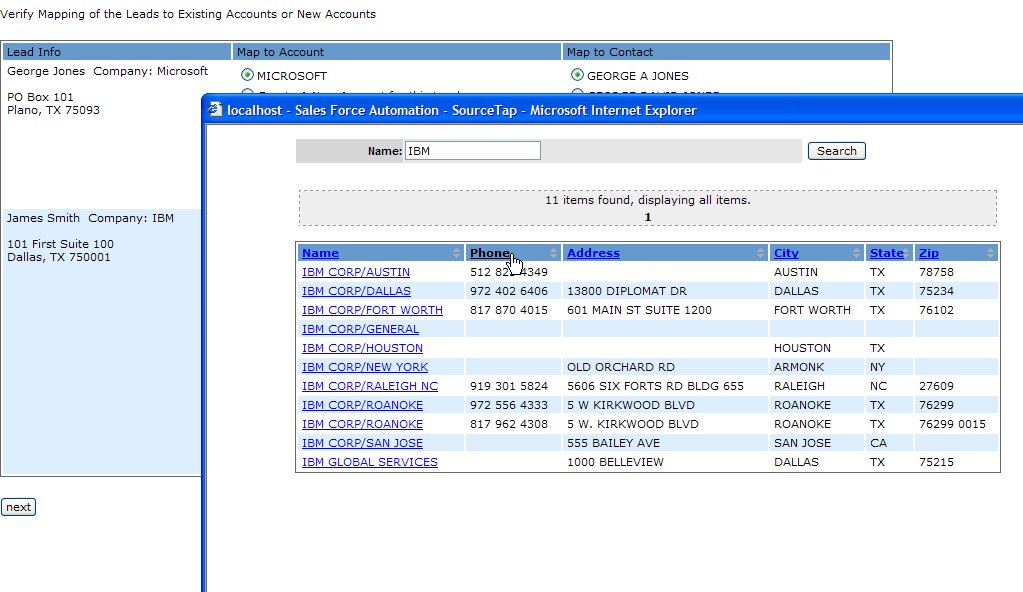
Similarly, you can use the "Find Contact" screen, as shown below, to determine if there are any existing contacts that match the lead being converted.
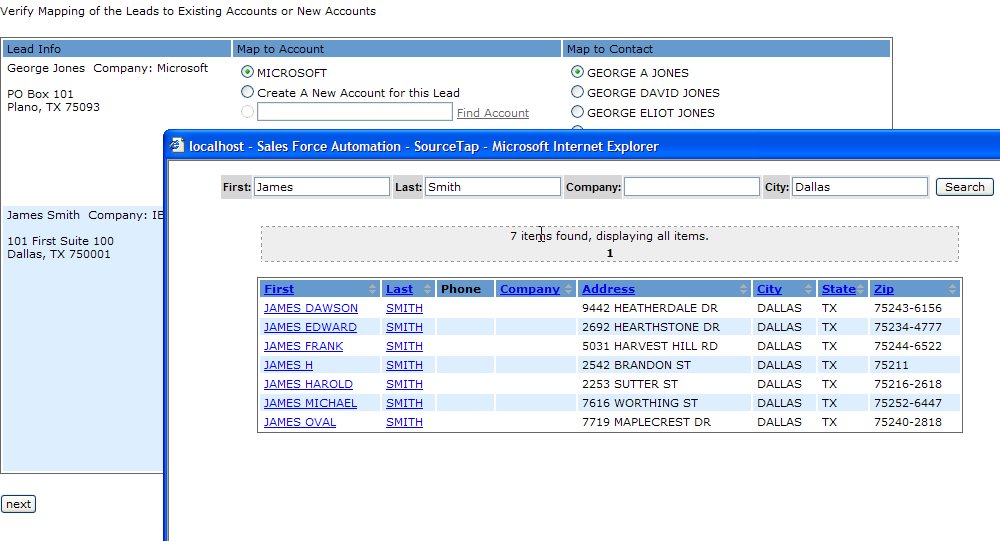
Once you are happy with the account/contact mapping options, you can click next to begin the conversion process. If the list to be converted is large, the matching may be split over multiple screens with a subset of leads listed on each page. The conversion will not begin until you have mapped thru all of the leads. If you back out of or stop the process prior to confirming all of the conversion options, the conversion can be resumed later, and you will only have to confirm the matching of leads that were not previously matched.
