Mail Merge |  |
- Mail Merge
- Using External Tools for Mail Merge
- Using the Built-In Email Merge Capabilities
- Configuring the System for Mail Merge
Mail Merge
Mail merge is the process of integrating data from SourceTap CRM with document templates. This is typically done for form letters and email campaigns. You can use external tools, such as Microsoft Office, to handle mail merge or use the built in email merge capabilites.
Using External Tools for Mail Merge
The simplest way to use mail merge is to create a report and export it to CSV format. Then you can use Microsoft Word or any other tool with document merge capabilities to create a merge document. You can also use Microsoft Outlook to handle email merge. See the documentation for your word processing application for more information on merging documents with data.
Using the Built-In Email Merge Capabilities
SourceTap CRM has built-in email merge functionality. To access it, choose the "Email Lists" option from the main menu. This will give you the email list page, as shown below:
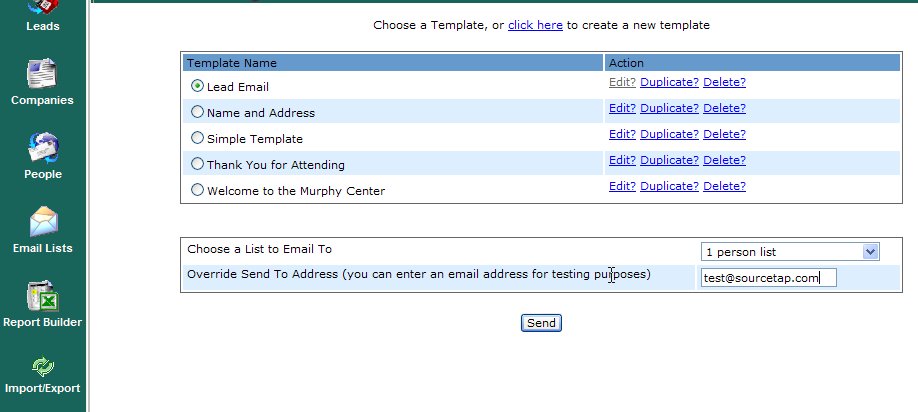
The top portion of the screen allows you to create an email template or choose an existing template. For existing templates, you can choose to Edit, Duplicate, or Delete them. Duplicate allows you to create a new template based off of an existing template. The bottom portion of the screen allows you to choose a list of people to send the email to. This list should be either a list of Leads or a list of Contacts. For more information on lists, see Working with Lists. You can also choose to override the "To" address in the template to a static address, which is useful for testing purposes. Before sending any mass mailings out, it is recommended that you test the template on a small list and that you fill in your email address in the "Override" field. Once the template has been sent to you successfully, you can then resend it to the the correct recipients by clearing the "Override" field.
The template editor is shown below:
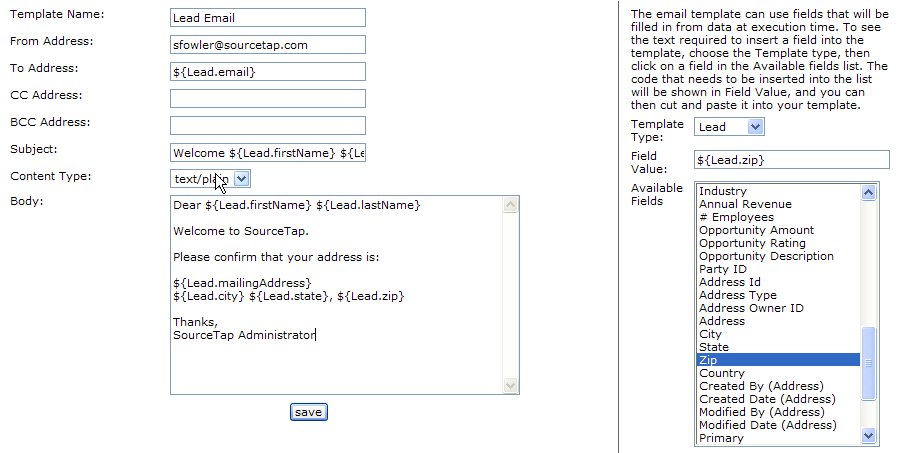
Email templates can be in plain text or HTML. The "To", "CC", "BCC", "Subject", and "Body" fields can contain static text and field tags that are filled in from the database at run time. The field tags can be filled in from any field in the Lead or Contact information. You should make sure that the fields tags that you enter on the template match the type of list you are sending the email too. For example, if you use information from Leads in the template but send the email to a list of Contacts, you will not get the desired result.
To simplify the creation of templates, the template editor has a list of available fields lists on the right side of the screen. You can switch the template type to Contact or Lead to get the list of fields available for that type. By clicking on an item in the "Available Fields" select list, you will see the correct template tag to be used in the "Field Value" field. You can then copy and past the value from the "Field Value" field to the desired field on the template.
Configuring the System for Mail Merge
In order to use the email merge feature, you need to set the outgoing mail (SMTP) server to be used for sending emails. This is set in the general.properties file which is located in the components/common/config directory. You should verify the settings of the following parameters in this file:
- mail.smtp.relay.host - the internet address (host name or IP address) of your outgoing (SMTP) mail server
- mail.smtp.auth.user - if your email server requires authentication, this should be the userid required to log into the mail server
- mail.smtp.auth.password - if your email server requires authentication, this should be the password required to log into the mail server
